Planning a longer meeting, or just need somewhere else to work for more than a day at a time? Here’s how to make a booking on Upflex that spans multiple days.
Planning a workation? Need to get out of the house for more than a few hours or a day here and there? Or are you organizing a collaborative work event for your team? We just made it even easier on Upflex to book the space you need, when (and for exactly how long) you need it. With our new Multi-Day and Recurring Bookings feature, you can make hot desk bookings that last longer than a day.
To make a booking that lasts for two or more days in a row, here’s what you need to do:
- Pick the workspace of your choice. (Choose from thousands of desks and meeting rooms, from hundreds of different space operators, around the globe.)
- The dropdown menu under your start and end time is defaulted to the selection “Does not repeat.” Just click on that dropdown, and instead, select “Daily.”
- Then, select your dates from the calendar at left. Adjust your start and end times as desired, and make your booking!
Note: As of now, multi-day bookings can only be made through the web-based version of the Upflex app. Try it out!
Want coworkers to join you?
Planning a two-day year-end brand refresh workshop? A Q1 week-long off-site? Use multi-day bookings to instantly book hot desks at the same space — or request a multi-day booking for a meeting room. Here are a few options:

Use multi-day bookings to instantly book hot desks at the same space — or request a multi-day booking for a meeting room.
- If you’re a manager or primary contact, you can make bookings on behalf of colleagues. Follow the steps above to make a multi-day bookings at the same space for multiple people.
- Make your multi-day booking, and then reach out to your colleagues and prompt them to join you. After making a booking, it’s easy to share your details with team members: Upon booking, just toggle the option “Location visible to team” to help other team members see where and when you booked. You can also hit “Share this booking” under any of your “Upcoming Bookings” in the mobile app.
- Book a meeting room for multiple days. When you request a Meeting Room or a Private Office, availability is not guaranteed right up front. Just keep an eye out for confirmation of availability within 24 hours of your request.
Your days don’t have to be back-to-back
Want to book for multiple days, all spread throughout the month or even the quarter? You can do that too! Read more here about Recurring Bookings that repeat daily, weekly, monthly or a custom smattering of days that suits your schedule.
Questions? We’re here to help
To learn more about recurring bookings and other features, visit the Upflex Help Center. Got questions? Our awesome Customer Experience Team is here to help. Reach them at [email protected].